微信小程序上传照片
微信小程序上传照片功能教程
在微信小程序开发过冲中,上传图片是一个经常用到的功能。如果不使用一些公共的组件,想要在原生的 微信开发者工具 里面开发,需要我们单独的维护这样的功能。
代码结构
我们先到 ICON 上面下载两张图片,一张用来引导用户添加,一张用来引导用户删除。然后新建一个 page 页面,用来使用添加图片的功能。代码结构如下
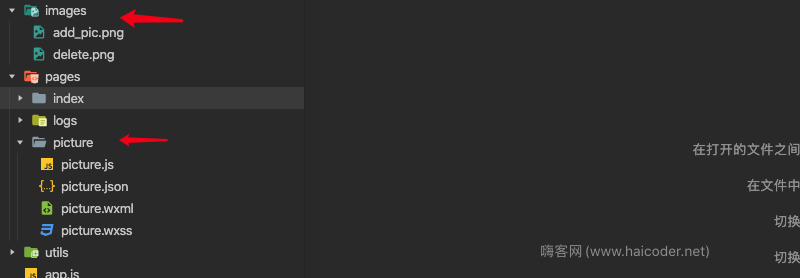
我们在和 pgaes 文件夹平级的目录创建了一个 images 文件夹,在里面将 添加图片和删除图片存放进去。然后新建了 picture 文件夹,里面存放引用页面。
案例
picture.wxml
<view class="imageList">
<view class="img-li" wx:for="{{imgList}}" wx:key="index">
<view data-index="{{index}}">
<image class="uploading-icon" src="{{item}}">
<image bindtap="deleteImg" class="delectImage" src="/images/delete.png"></image>
</image>
</view>
</view>
<view class="img-li" wx:if="{{imgList.length<=5}}" bindtap="chooseSource">
<image class="uploading-icon" src="/images/add_pic.png"></image>
</view>
</view>
picture.wxss
.imageList {
display: flex;
flex-wrap: wrap;
}
.img-li {
margin-bottom: 20rpx;
justify-content: space-between;
}
.img-li:nth-child(4) {
margin-right: 0;
}
.img-li:first-child {
margin-right: none;
}
.uploading-icon {
width: 170rpx;
margin-right: 30rpx;
height: 170rpx;
display: flex;
}
.delectImage {
width: 40rpx;
height: 40rpx;
display: flex;
z-index: 9;
}
picture.js
// pages/picture/picture.js
Page({
/**
* 页面的初始数据
*/
data: {
imgList: []
},
/**
* 生命周期函数--监听页面加载
*/
onLoad: function (options) {
},
// 点击调用手机相册/拍照
chooseSource: function () {
var _this = this;
wx.showActionSheet({
itemList: ["拍照", "从相册中选择"],
itemColor: "#CED63A",
success: function (res) {
if (!res.cancel) {
if (res.tapIndex == 0) {
//拍照
_this.imgWShow("camera")
} else if (res.tapIndex == 1) {
//相册
_this.imgWShow("album")
}
}
}
})
},
imgWShow: function (type) {
var _this = this;
let len = 0;
if (_this.data.imgList != null) {
len = _this.data.imgList.length
}
wx.chooseImage({
//最多还能上传的图片数,这里最多可以上传5张
count: 6 - len,
//可以指定是原图还是压缩图,默认二者都有
sizeType: ['original', 'compressed'],
//可以指定来源是相册还是相机, 默认二者都有
sourceType: [type],
success: function (res) {
wx.showToast({
title: '正在上传...',
icon: "loading",
mask: true,
duration: 1000
})
// 返回选定照片的本地文件路径列表,tempFilePaths可以作为img标签的scr属性显示图片
var imgList = res.tempFilePaths
let tempFilePathsImg = _this.data.imgList
// 获取当前已上传的图片的数组
var tempFilePathsImgs = tempFilePathsImg.concat(imgList);
_this.setData({
imgList: tempFilePathsImgs,
picturesNoteFlag: tempFilePathsImgs.length === 0
})
},
fail: function () {
wx.showToast({
title: '图片上传失败',
icon: 'none'
})
return;
}
})
},
// 点击删除
deleteImg: function (e) {
var _this = this;
var imgList = _this.data.imgList;
//获取当前点击图片下标
var index = e.currentTarget.dataset.index;
wx.showModal({
title: '提示',
content: '确认要删除该图片吗?',
success: function (res) {
if (res.confirm) {
imgList.splice(index, 1);
} else if (res.cancel) {
return false
}
var picturesNoteFlag = (imgList.length === 0);
_this.setData({
imgList: imgList,
picturesNoteFlag: picturesNoteFlag
})
}
})
},
...... 省略原生代码
})
描述
我们看到,用到了 view 和 imgae 两个组件。通过对图片的布局,js 函数的处理,来触发照片的上传和删除。
效果

总结
我们可以通过 image 组件对图片进行添加和删除操作。通过微信小程序自带的 bindtap 函数来进行把控。让用户感受到了添加和删除图片的效果。





